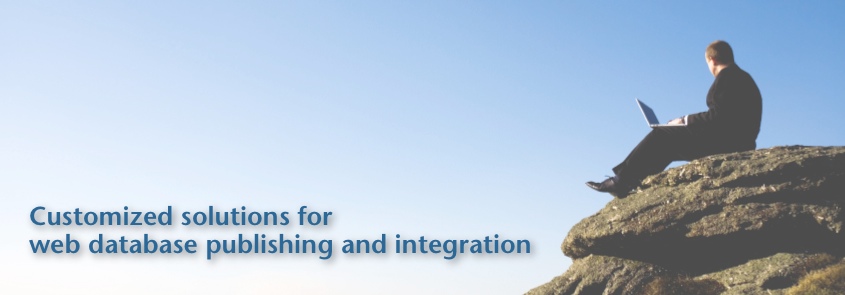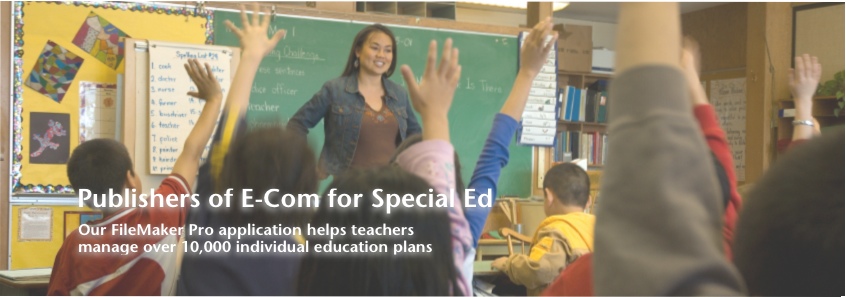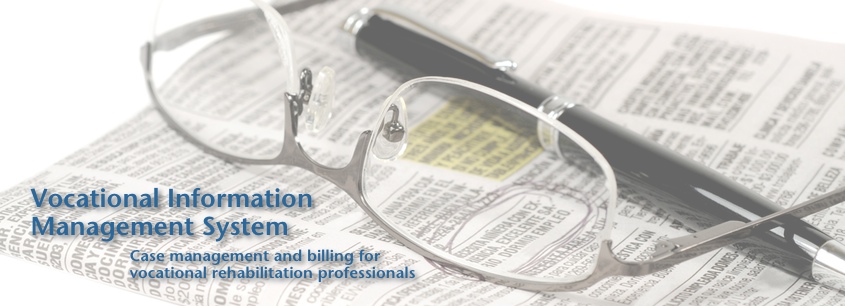Referenced Containers and Dropbox
 Monday, February 18, 2013 at 7:32AM
Monday, February 18, 2013 at 7:32AM Before managed containers in FileMaker 12, the only way to store external documents and images within container files without bloating the file size was to use referenced containers. I’m here to let you know that there are still some benefits to using referenced containers. If you are on a previous version of FileMaker or are interested in alternative methods to store and view external files from within FileMaker please read the tip below.
This tip requires Dropbox to serve as the referenced location where the external documents and images will be stored. You must create a new shared folder within Dropbox and store all images and documents there. Also please note that on the Mac platform the hard drive names of the different computers using Dropbox must be the same for this tip to work.
Step 1: Update Dropbox Preferences.
From Dropbox, go to Preferences.
Then select the Advanced tab.

From Dropbox Location, select “Other” and then choose the root of your hard drive. (* If you get an error message saying the drive is read only, you will need to go to the hard drive and edit the permissions for all levels to be read and write.)

Step 2: Insert an image/document into FileMaker
Go to the container field in your FileMaker database where you would like to insert a document or image.
Right click inside and choose Insert File.
Now choose the Dropbox folder you have created that has the images and documents you would like to reference.
Click on the file you wish to insert being sure to click the Store as Reference checkbox.

That’s it! Now if you go to another computer and follow Step 1, you will have access to the inserted file.
 Containers,
Containers,  Dropbox,
Dropbox,  Tips & Tricks in
Tips & Tricks in  FileMaker
FileMaker