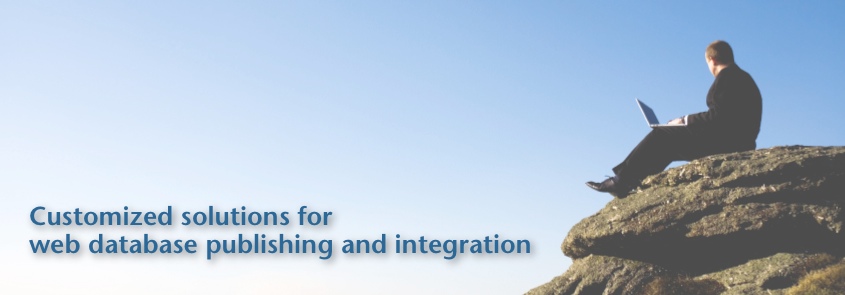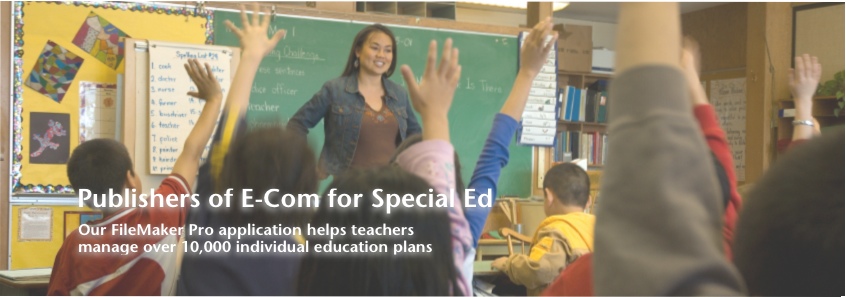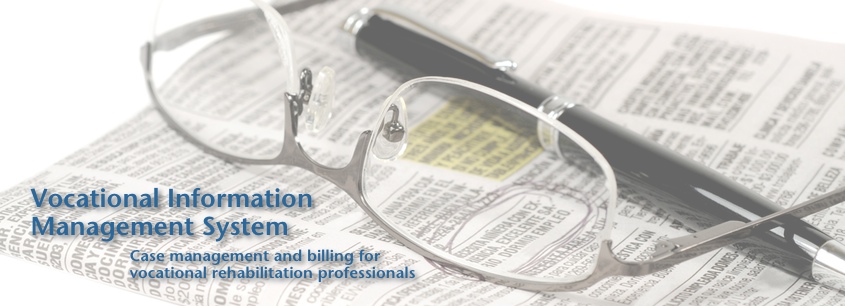Retaining Object Locations
 Thursday, June 4, 2015 at 2:08PM
Thursday, June 4, 2015 at 2:08PM For those that develop in practically any framework other than FileMaker, retaining object locations is an issue that you’ve really never had to think about, but for FileMaker developers, this is something we have learned to handle over the years. The majority of traditional frameworks use some form of style sheet language to control the basic look and feel of a page, so most objects only need to be defined once. In FileMaker, each layout needs to be specifically designed down to each pixel. Setting a theme can shave a few minutes off the design process, but custom layout objects like navigation bars, icons, and field labels outside of the theme need to be copied and pasted from layout to layout.
Prior to FM12, the only way to copy and paste an object into the exact location from another layout was to make a note of the position in the Inspector before copying the object to another layout. As of FileMaker 12, there’s a new trick:
- On the current layout, enter Browse mode to commit any changes
- Go back into Layout mode and select the object or objects you want to copy
- Copy the object (Command+C on OSX or Control+C on Windows)
- Navigate to the target layout while in Layout mode
- Enter Browse mode
- Go back into Layout mode again
- Without clicking anywhere on that layout, paste the object onto the layout (Command+V on OSX or Control+V on Windows)
If you accidentally click anywhere on the layout before pasting the object, you can enter browse mode, go back into layout mode, then paste the object and it will retain the location.
That’s it! With all that saved time, you can get in an extra episode of Game of Thrones!
~Joe Ranne
 Layout tips in
Layout tips in  FileMaker
FileMaker