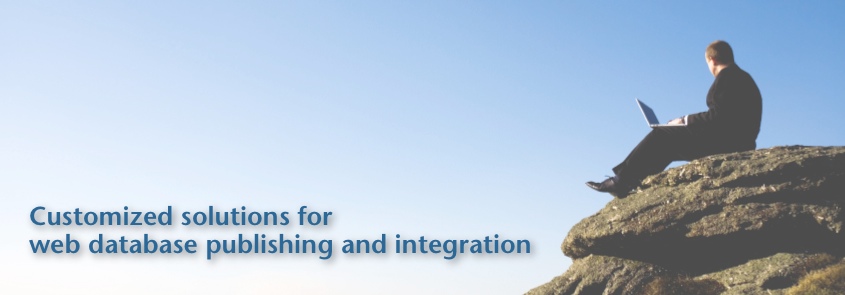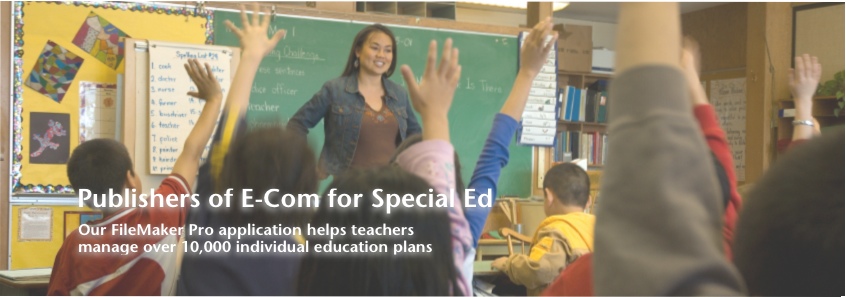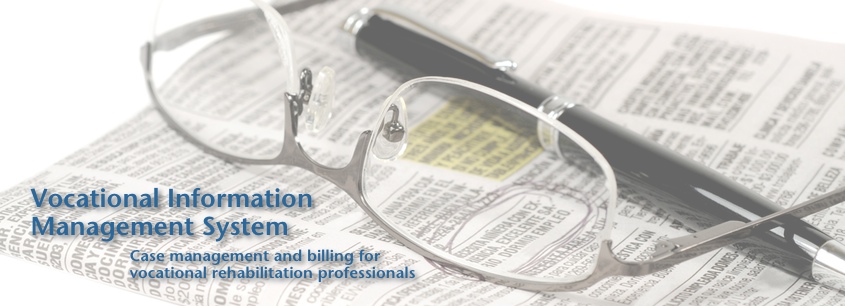MBS Plugin Dev Highlights
 Monday, April 25, 2016 at 11:35AM
Monday, April 25, 2016 at 11:35AM Like many other FileMaker developers, I have gone through my fair share of plugins over the years of FM development. Some extend FM functions, some enhance the debugging process, while others are multipurpose tools for FM development. One multi-tool in particular is the MonkeyBread Software Plugin, which adds over 3700 functions that greatly extend the default FileMaker functionality. These functions range from additional libraries, SQL Connectivity, extending PDF capabilities, barcodes… the list goes on. I have been using the MBS plugin for quite some time, but the most recent iterations add some notable features, thus this blog post of my 3 most used MBS plugin functions.
First, there’s syntax coloring. For as long as I can remember, syntax coloring in FileMaker has been one of the most requested features by developers. In FileMaker 14, some syntax coloring was added to the new-and-improved Script Workspace, but the MBS plugin enhances the coloring within the Script Workspace and extends that to calculations and the debugger.

In version 5.4, they added the functionality to search within both the Script Workspace and relationship graph. After years of developing with other IDEs, this was another long sought feature for the FileMaker platform. The plugin adds a small search field in the top-right of the Script Workspace window. When text is entered, each line of the script containing that search value is highlighted. There is one small limitation in that the search is limited to the viewable area in side the Script Workspace. For example, if a defined variable calculation extends the width of the viewable workspace, the MBS search will not “see” that text. The search within the relationship graph performs in similar fashion. When text is entered the search field, located at the bottom-right of the window, it not only auto-completes based on the existing table names, but also navigates to the table in question.
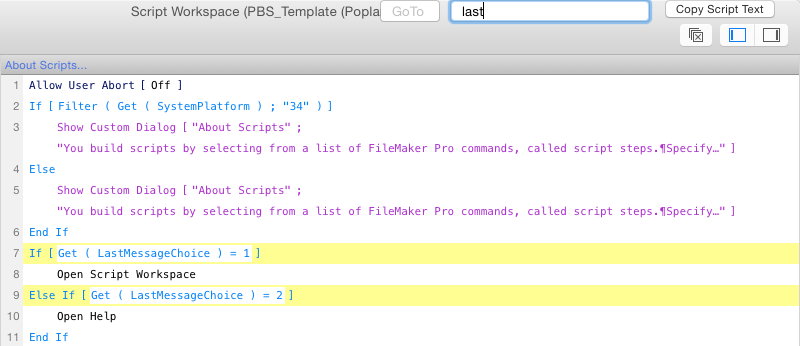
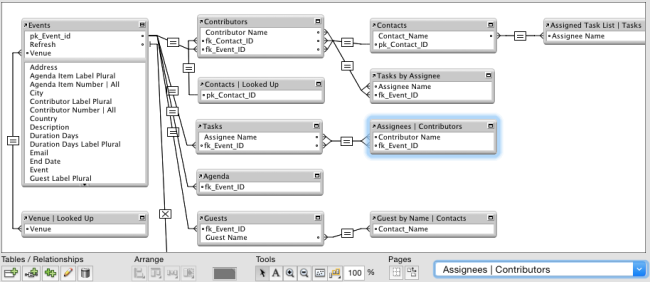
Last, and most certainly not least, is the “Copy Script Text” button, located at the top-right of the Script Workspace. This button takes the viewable contents of the current script in the Script Workspace and copies it as text to the OS clipboard. From there, you can do with it as you wish. For me, I use it to paste the script into another script editor like TextMate or TextWrangler, which allows for more complex searching, editing, or what have you. It’s especially helpful when searching through a number of cascading scripts.
There you have it. My 3 most used features of the MBS plugin. The plugin has innumerable uses, so I encourage you to give it a whirl and share your thoughts!
~Joe Ranne