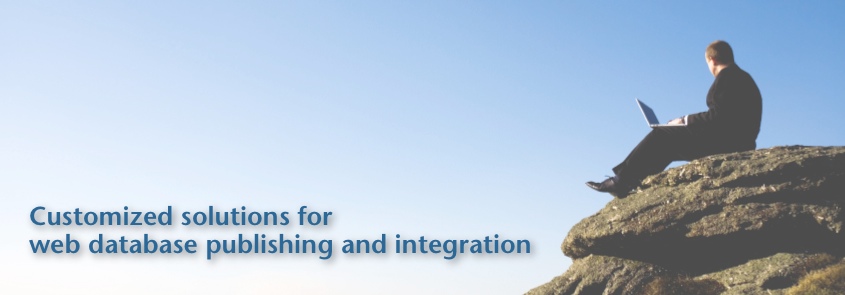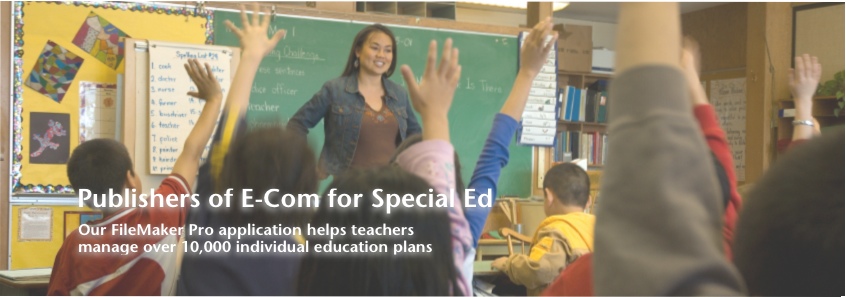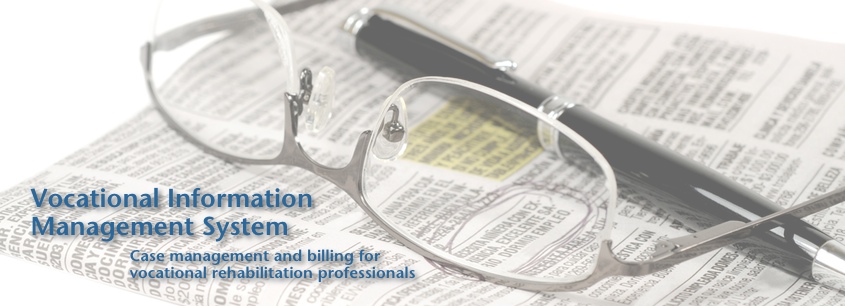Have Phone, Will Travel
 Monday, November 9, 2015 at 2:08PM
Monday, November 9, 2015 at 2:08PM |
Last year I took an extended trip to Latin America, a dream I had for a long time. As my husband and I prepared for our adventure, we considered what to do with our cell phone plans. We didn’t want to continue to pay the AT&T bill while we were abroad, so we looked into having our iPhones unlocked by AT&T, which turned out to be incredibly easy. I didn’t want to lose my existing cell phone number entirely so I opted to have the phone number ported to Google Voice, for a one-time fee of $20. With my number in Google Voice, I downloaded the Google Hangouts app, where I could send and receive texts and phone calls from my existing phone number. This works out really well to maintain that phone number without having to have an actual cell phone plan tied to it.
After purchasing the card, typically for around one dollar, we would visit a corner store where they would be able to load our cards with money so we could use the phone. In all of the countries we visited, the cell phone companies offered very cheap promotions when reloading a card. In Colombia, there was a promotion where you could have two chosen numbers and when you called either of these numbers, the first five minutes of the call was free. Making local calls, texting and surfing the web were quite cheap. I usually put a few dollars on my phone at a time and that was enough to get by for a few weeks. Any time I wanted to call the States, I would use the Google Hangouts app. With Google Voice, it is free to make phone calls to the United States and Canada. The process of finding, purchasing, and setting up the cell phones was a little tedious at times, but I happen to enjoy this kind of travel - where I get to interact with locals, force myself to learn the language, and learn about something I typically would not. So for me, the adventure of using an international cell phone was part of the fun. Plus I didn’t have to give up my existing phone number when I left the country. It was a win-win! |
|
|